Get to know the display
Welcome to the Glucose Display, below is a tutorial on how to set up the device, what to expect and the features this display has to offer.
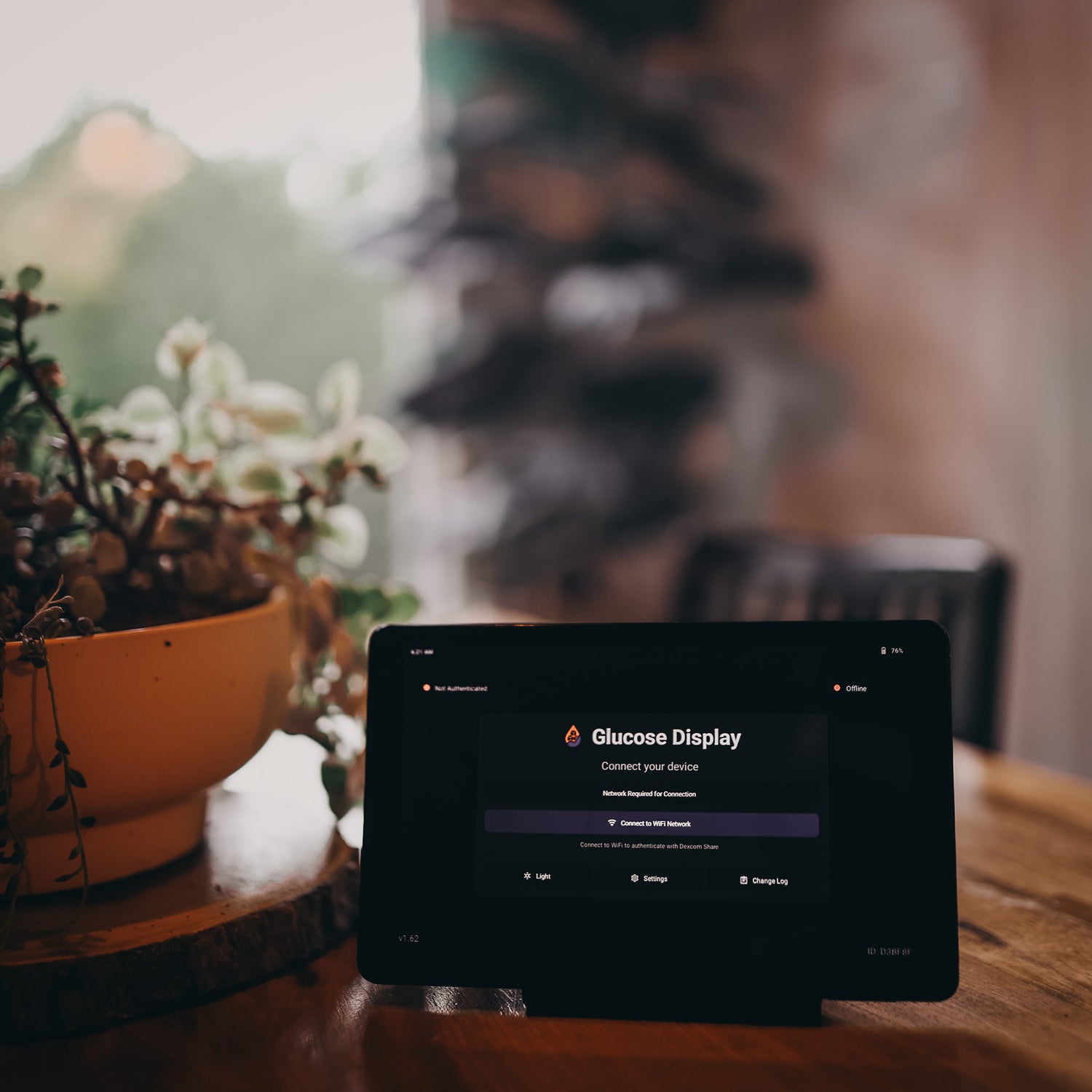
Power on Device
Using the smaller and lower button on the right side of the device, press and hold to turn on the device. This then takes you to the login page but first will request you to "connect to Wifi Network"
Select the blue button.
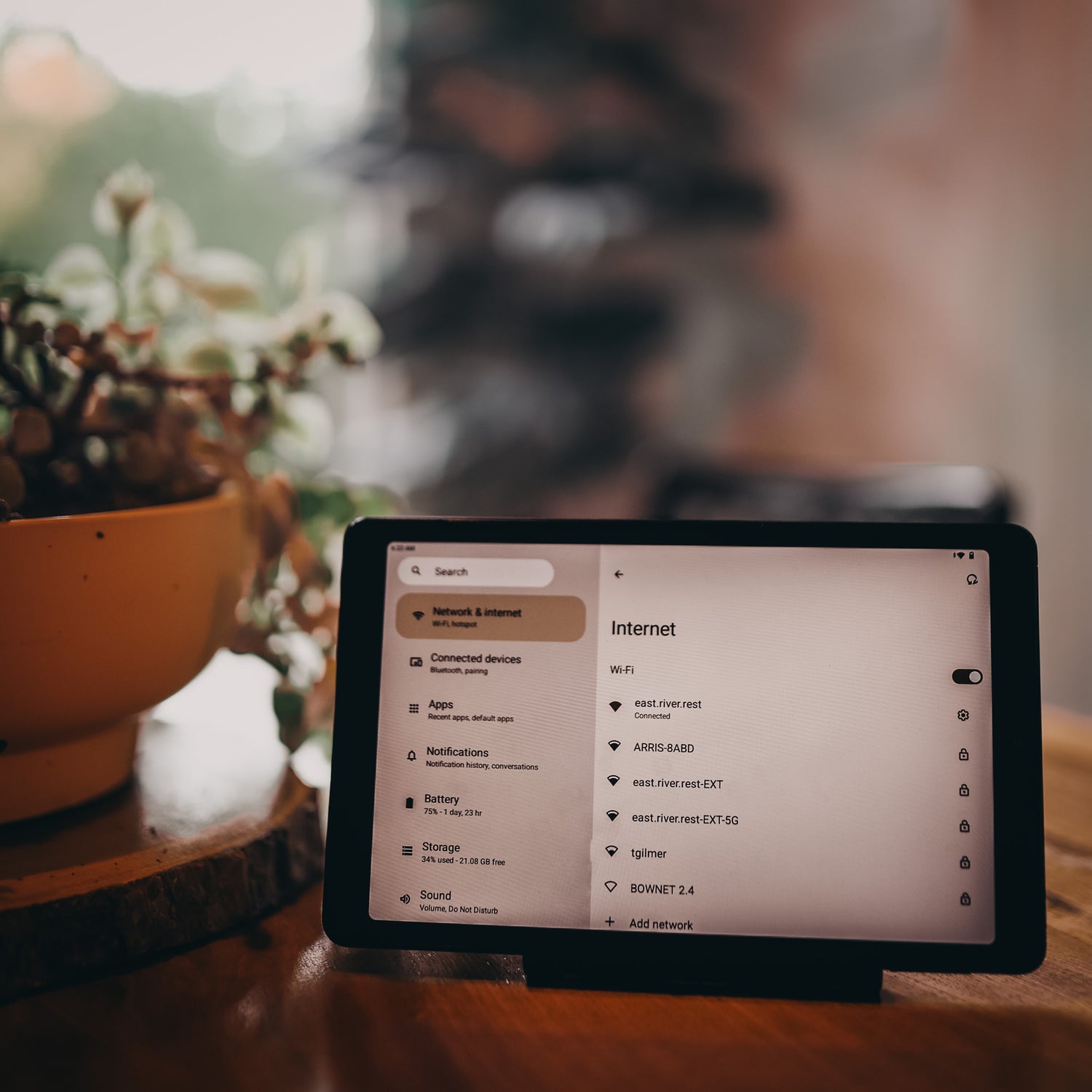
Connect to Wifi
Select your wifi network and follow the prompts to log in. Once complete and it says "connected" under your network, press the back arrow located above the word "Internet"
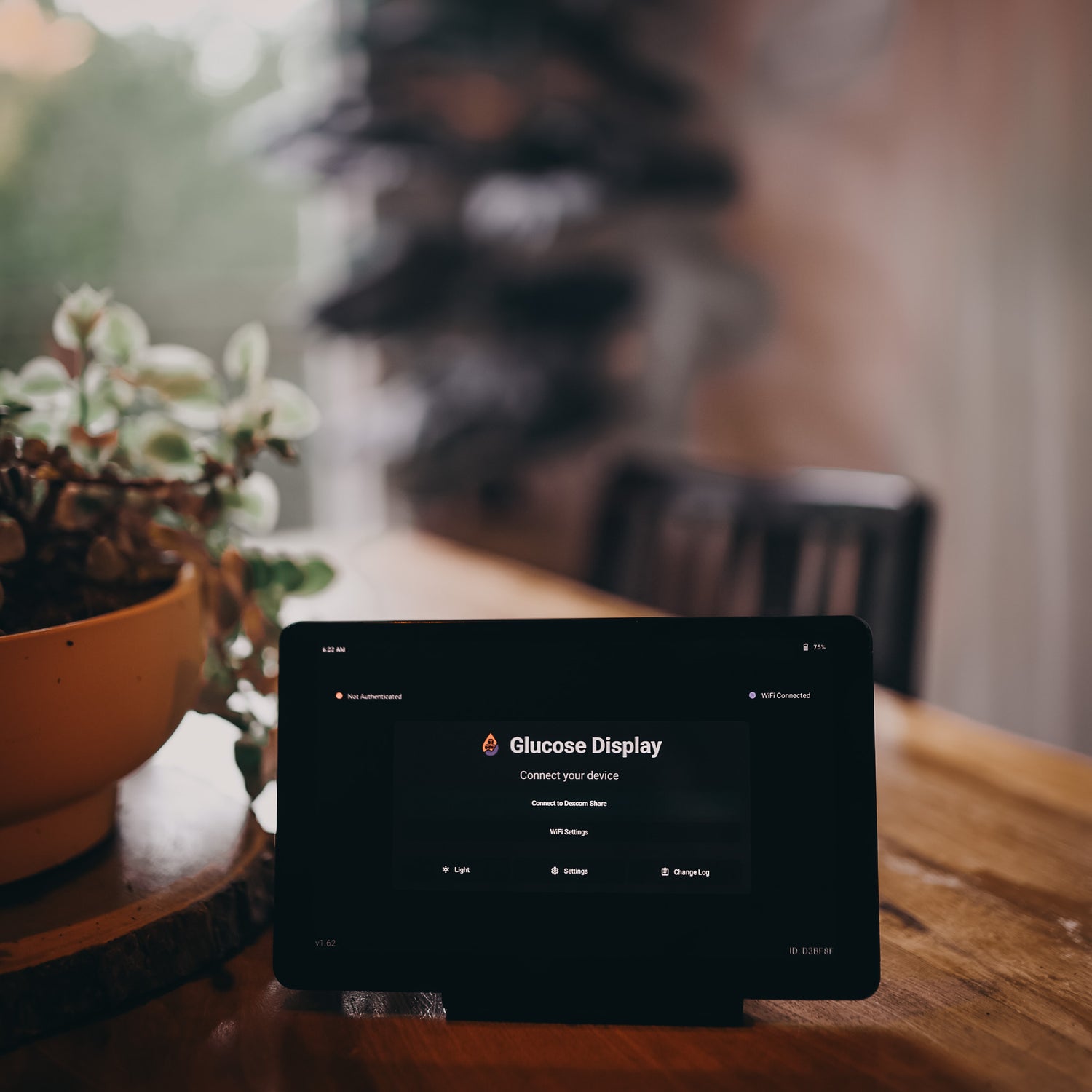
Device connected
On the top right of the device in this screen you will see the "wifi connected" if at any point you have wifi issues or want to change the wifi you are on, this is where to do that. Next press the "Connect to Dexcom Share" button.
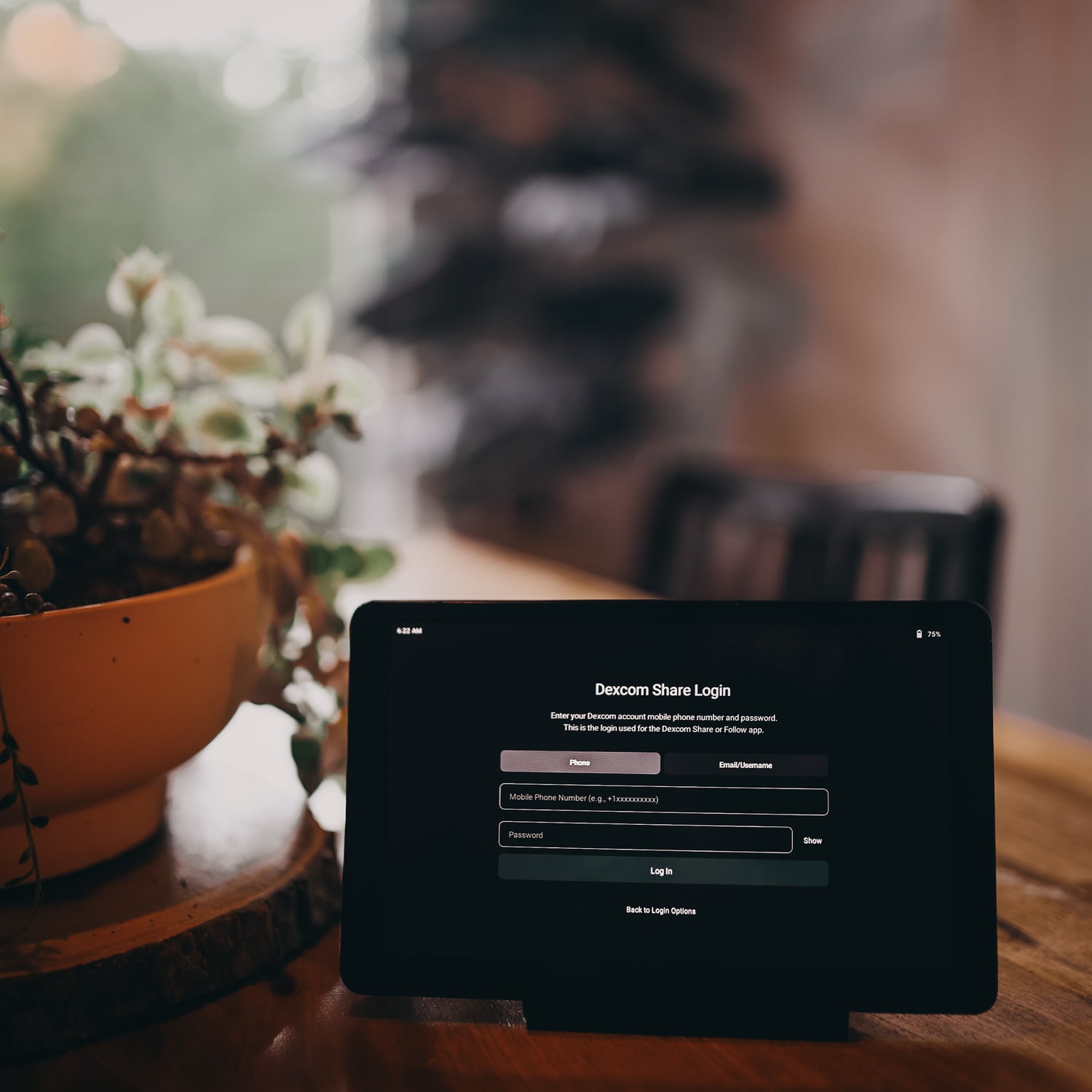
Log in with Dexcom Share
Log in using your phone number or Email/Username. For your phone number it will still allow you to connect if you don't add the "+1" as it is default added if missing. If you are trying to log in from outside of the USA please contact us for further instructions. Once you have added your credentials press the "Log in" button.
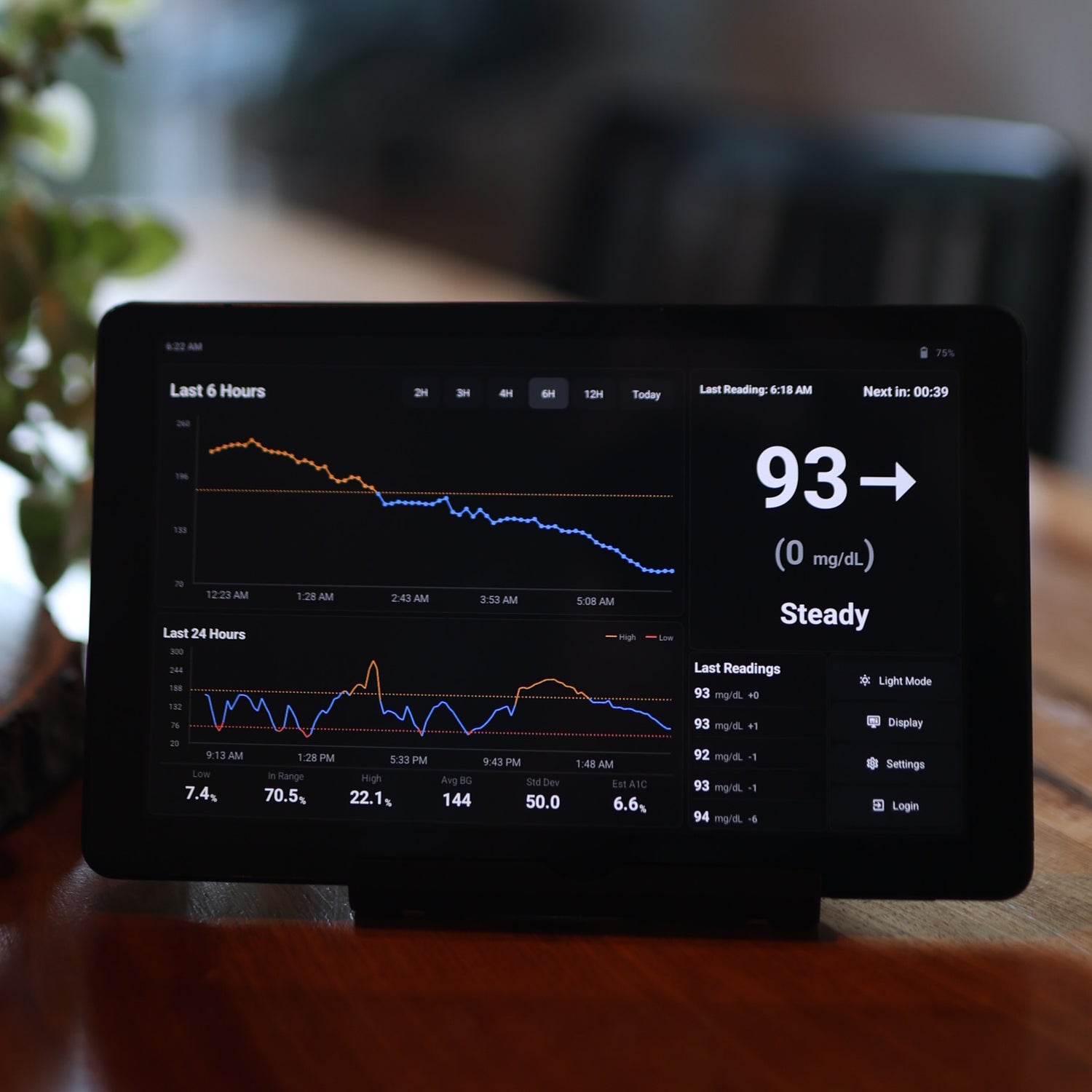
You are now logged in!
You are now able to see your data provided Via Dexcom Share. The following instructions will help guide you through the features that the device provides.
On the top right box where it says "93" (in this picture) double tap with your finger and it will become full screen on your device.

Readings "Full Screen"
This section will always have multiple data points:
- the current reading (93)
- the difference between the last and current reading (0)
- Dexcom's arrow and description of the last 3 readings (ie, "Steady")
- the last time stamp of the reading which is being displayed (6:28am)
- the count down to the next reading (00:07)
Double tapping anywhere on the device will then return you back to the main page.
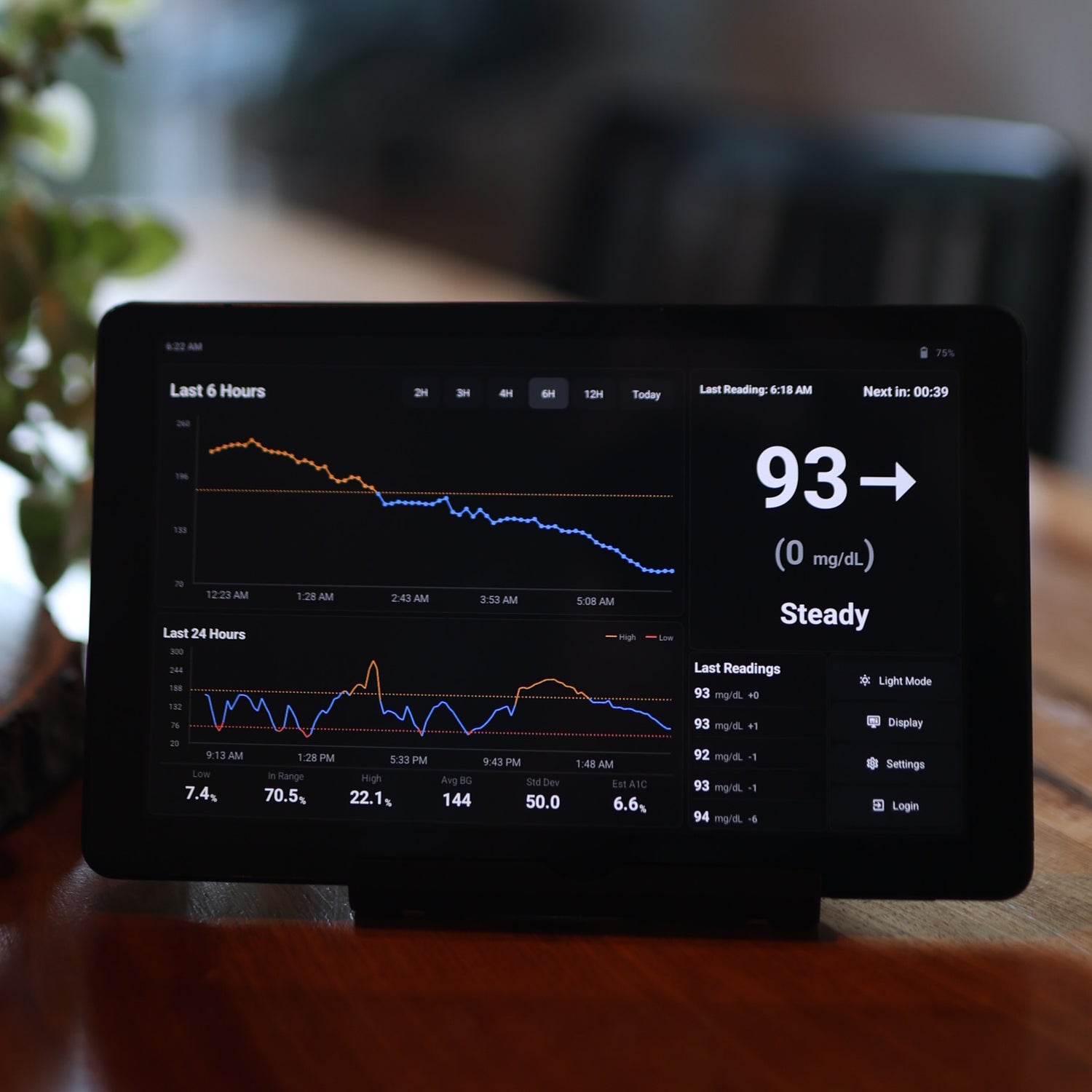
History of Readings
On the top left of the display you will see the label of the upper graph. This graph can be changed from 2hrs to 3hrs, 4hrs, 6hrs, 12hrs or the full current day.
If you double tap the upper graph, it will take you to "Last 3" graphs and data.
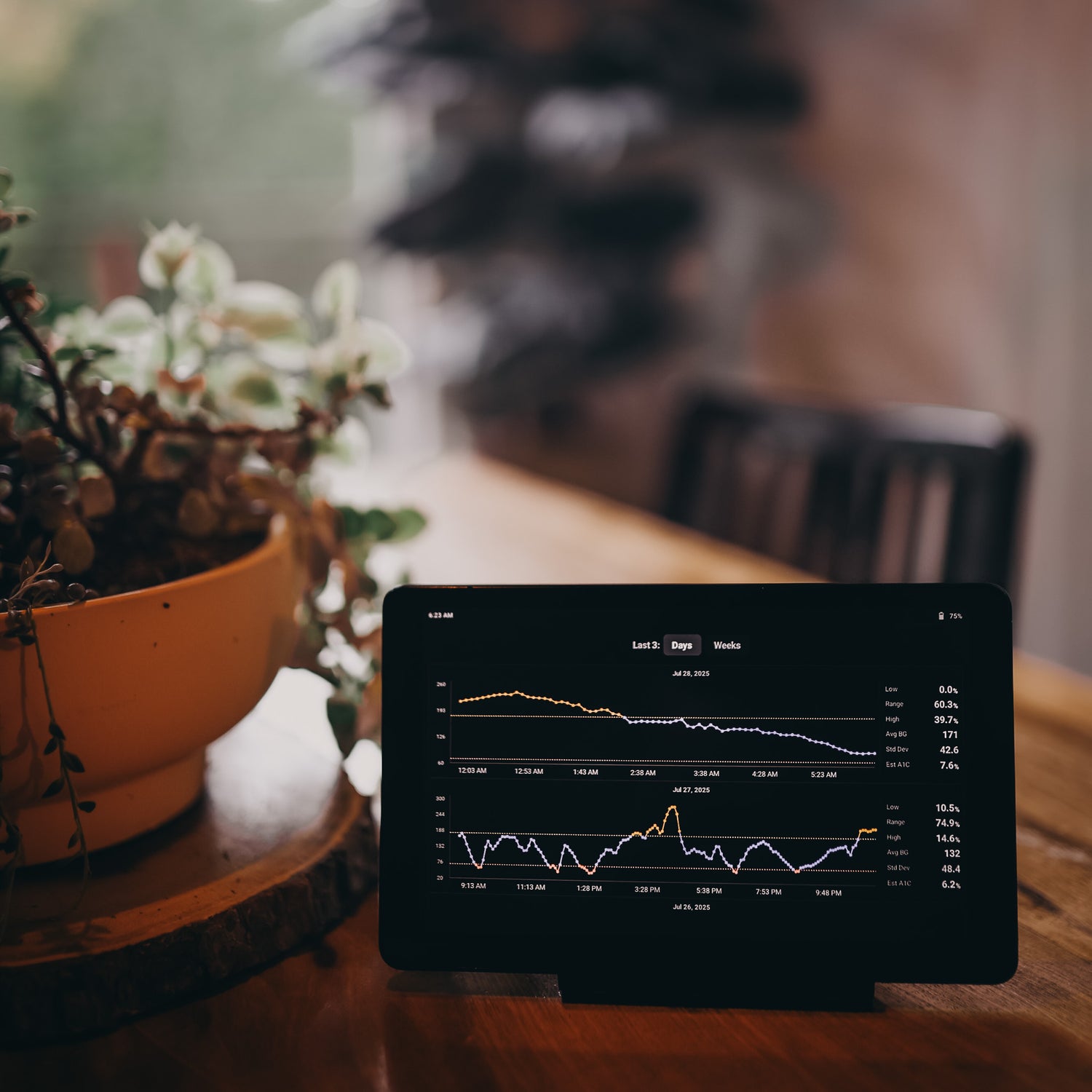
Last 3 Data
In this view it will show either the last 3 days and all the equivalent data or you can select at the top for the last 3 weeks.
When you first log in to the device this data is not available as it runs off of the locally stored data as the device is used. There is no way to back fill data from Dexcom so these graphs and data will populate as the device has been used for that amount of time.
Once past 3 weeks you will always have the current data provided on this display.
Again double tapping the screen returns you to the main page.
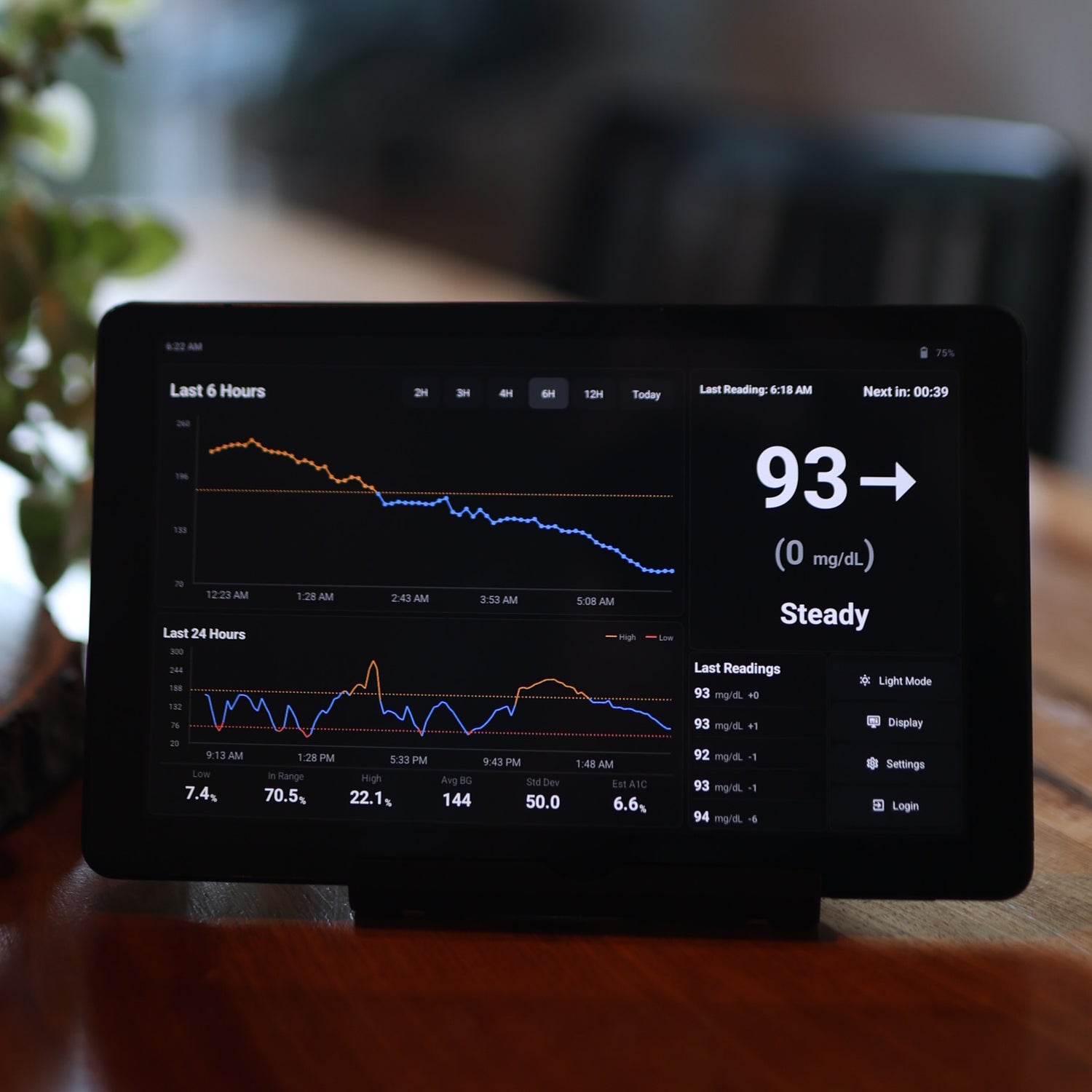
Light and Dark Mode
On the bottom right of the display there are 4 buttons:
- Light / Dark Mode
- Display
- Settings
- Login
Pressing the "Light Mode" will then change it to the daytime or light mode display.
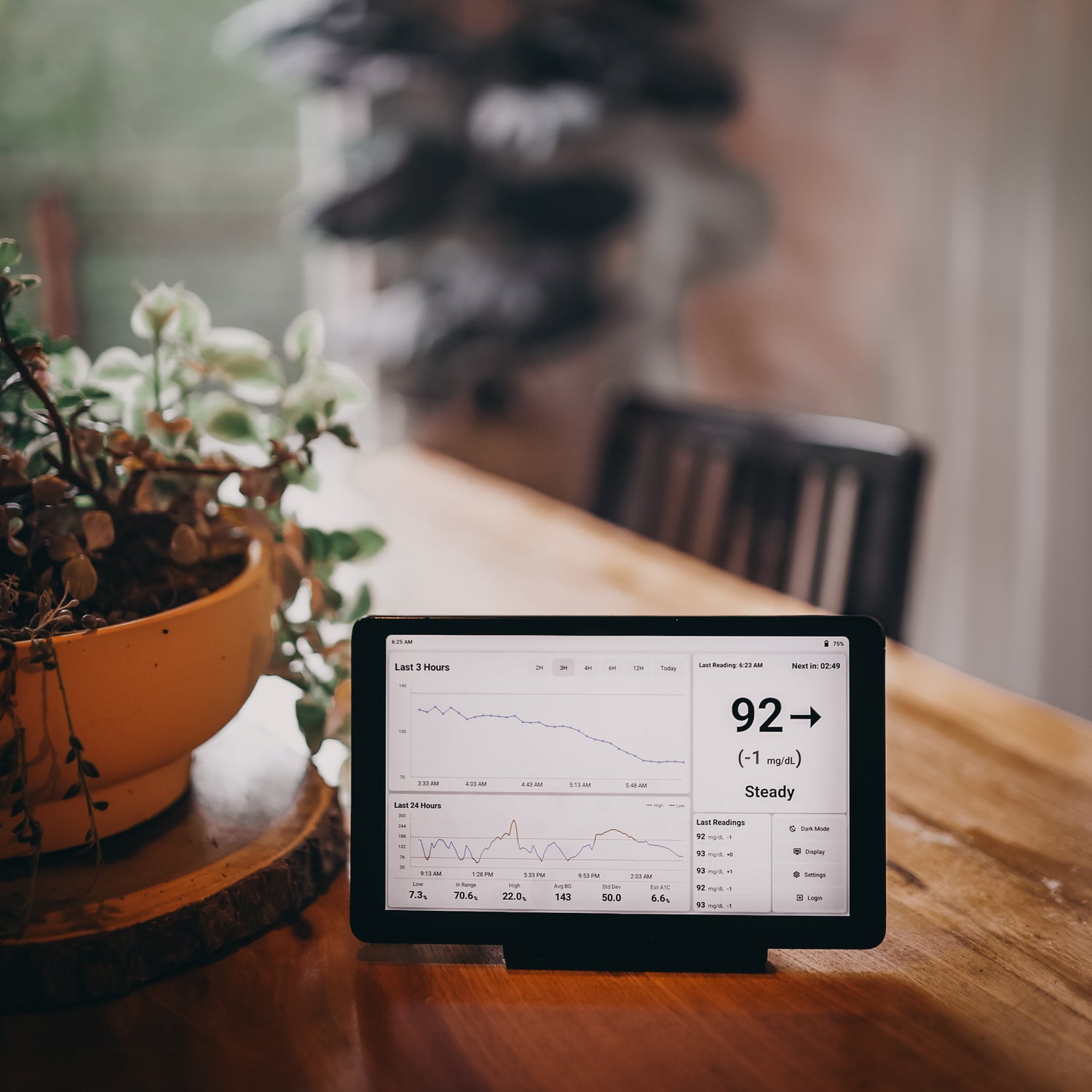
Display Options
Pressing the Display button will then give you the option to adjust the brightness of the device.
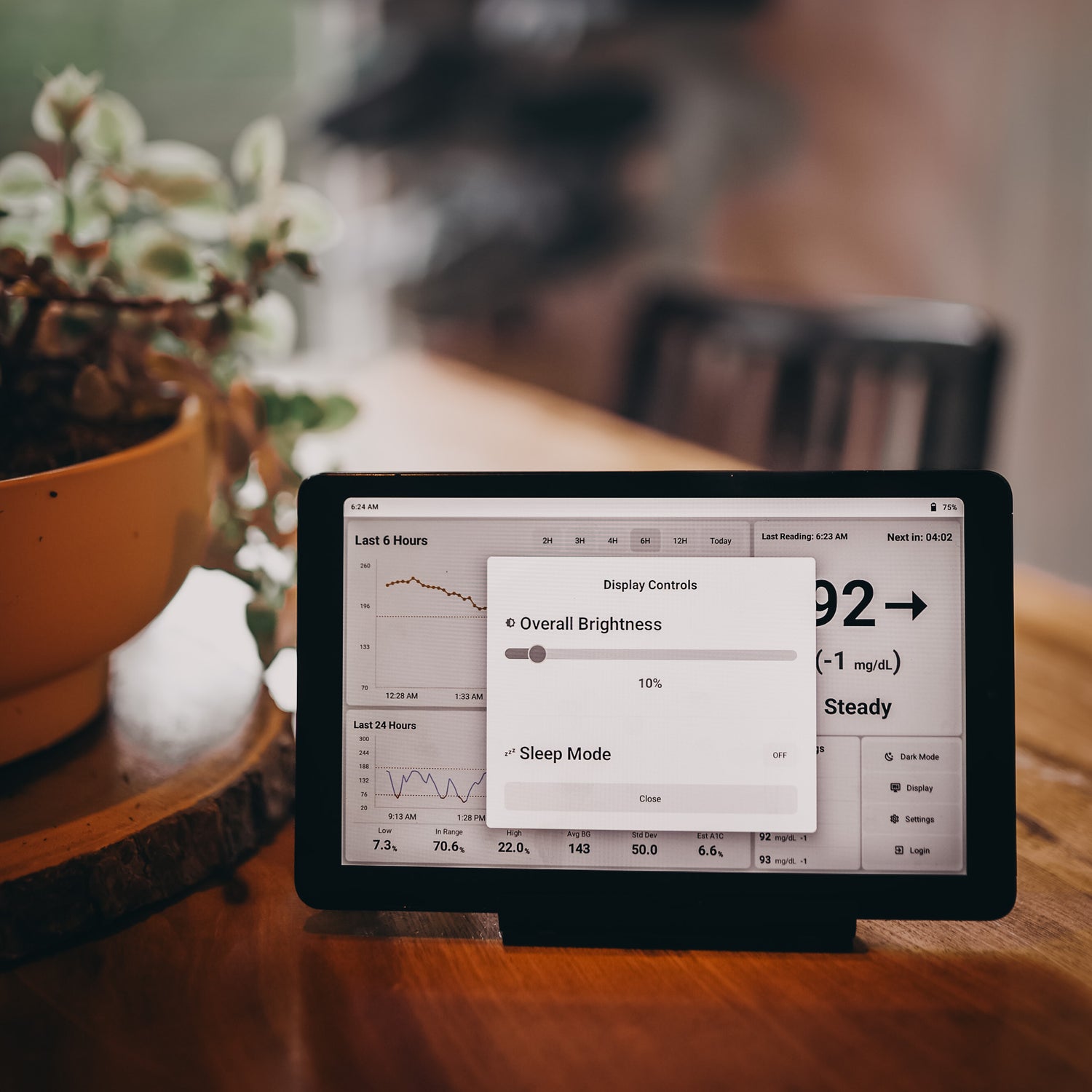
Display Controls
Control the brightness in this window or activate/set the Sleep Mode that allows for a super dim at night time.
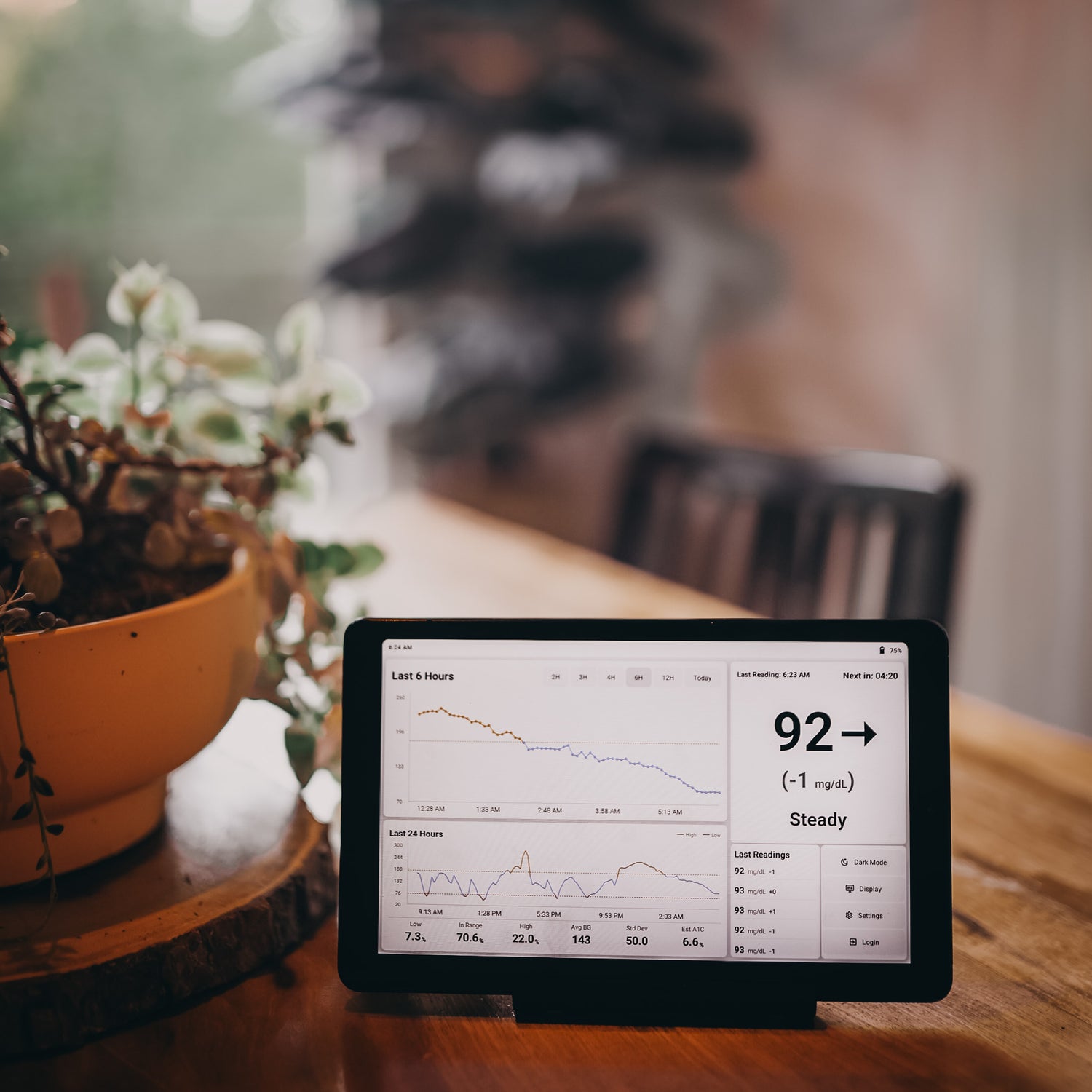
Settings and Login
Using the other two buttons will allow you to change thresholds for the graphs and data, set up auto night mode based on time and see if or what data has been missed on dexcom. Use the Login button to change logins on the device or to access the wifi settings.
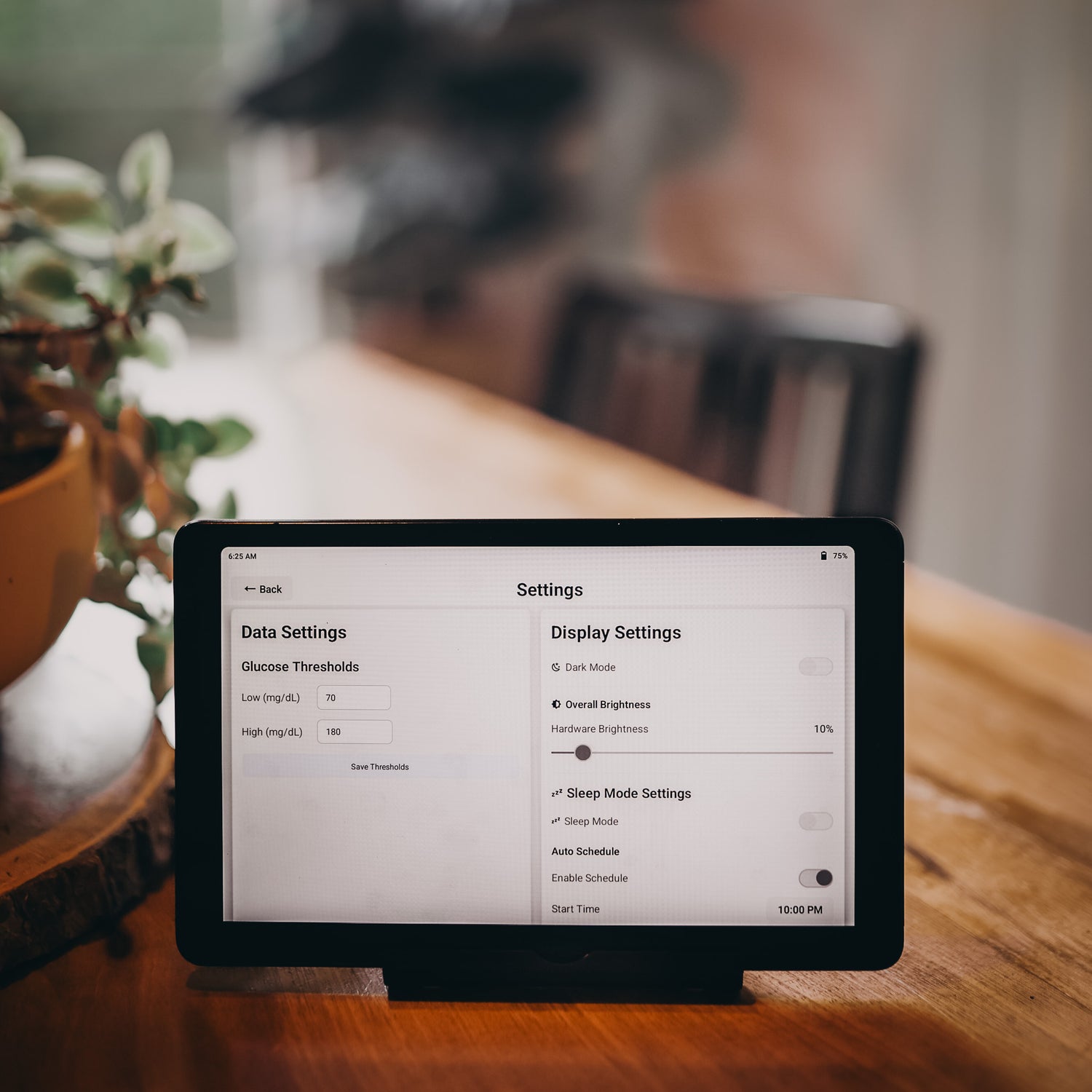
Settings
Thresholds will be autoset to 70 and 180, this directly reflects your core data displayed and if you change these it will also change your percent low or high, time in range, etc.

Your Device is now set up!
We hope this device is helpful to you and your journey with diabetes! Please do not hesitate to reach out and ask any questions as they present themselves. If there are any issues with the device pressing the power and volume up button at the same time will give you the option to turn off or restart the device. Restarting the device will fix 99% of the issues.
Thank you again for supporting our small business!
- The McLeod Family
